Follow our step-by-step instructions on how to download previous scheme returns using our online service, Exchange.
1. Log in to Exchange and go to the 'Scheme options' page for a specific scheme.
Select 'Update scheme details'.
If we have asked the scheme to complete a scheme return 'Update scheme details' will be replaced with 'Complete scheme return'.
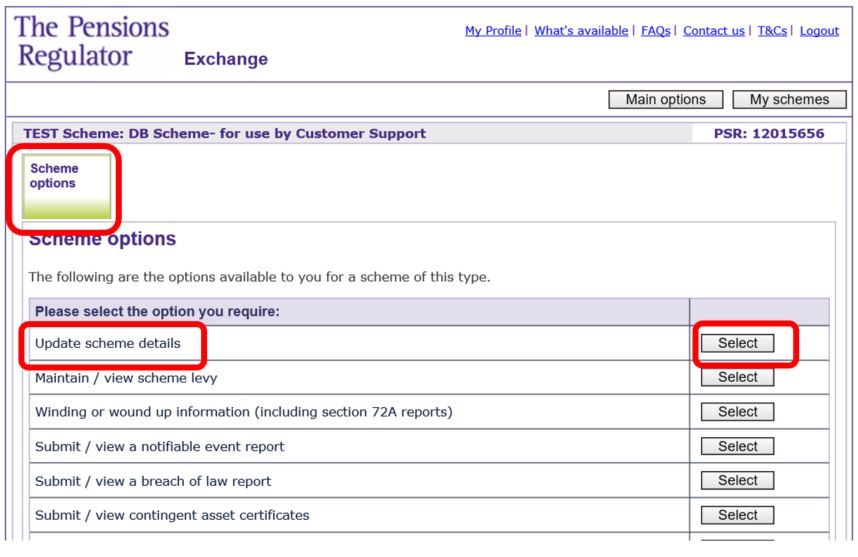
2. Select 'Complete scheme return' to open the 'Scheme maintenance overview' page. If we have asked the scheme to complete a scheme return, this page will be called 'Scheme return overview'.
From this page select 'Print options'. This will open a page that includes documents that are available to download as a PDF, including:
- the scheme registration details (if the scheme was registered with us via Exchange)
- all scheme returns that have been submitted via Exchange
- the current scheme details

3. From the 'Documents available' page, select the document that you would like to download. For example 'Current scheme details'.

4. The document is now ready to be downloaded. Select 'View / save PDF'.

5. You may then be asked whether you want to open the document (depending on your browser). Select 'Open'.

6. The document will then open as a PDF (front page shown below) that may contain many pages.
From here, you can save the document to a location of your choice.


